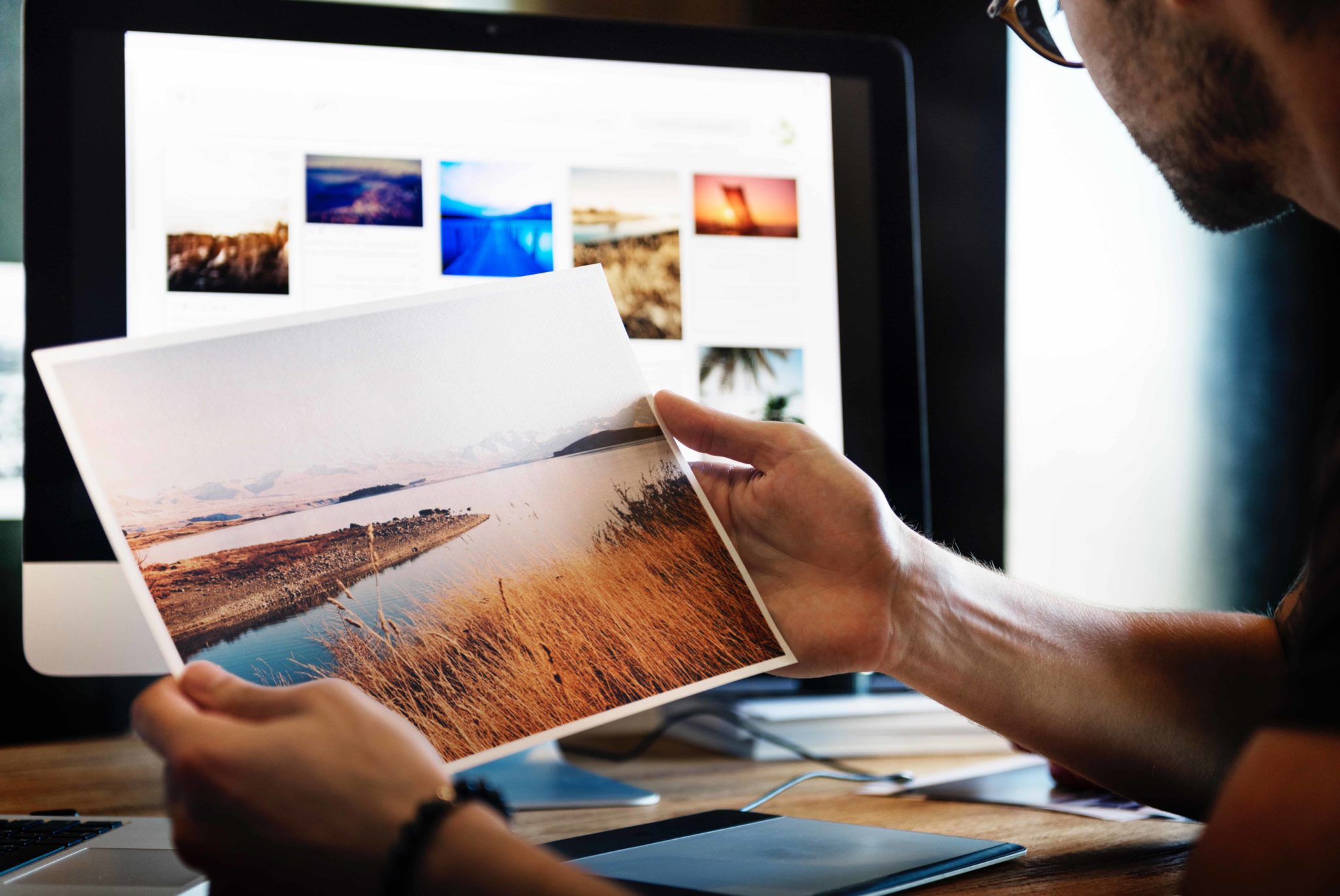
Monitor calibration is the process of adjusting the light and color on your monitor to match real life. As a professional photographer, calibrating your monitor should be an essential part of your editing process, whether you have a $500 monitor or a $5,000 monitor. Discover how to calibrate your monitor and why it’s important!
Why is Monitor Calibration Important?
First things first, we need to talk about the why. Why do I need to calibrate my monitor? The simple answer is, calibrating your monitor ensures that what you see is what you get.
That is, what you see on your monitor is what you get on your prints.
How you see color on your monitor depends on a number of things, including:
- the age and quality of your monitor,
- the environment you’re working in,
- your monitor’s brightness settings.
Because of these many variables, photographers struggle with their prints not matching the image on-screen. By calibrating your monitor, you can eliminate the discrepancies between your digital files and final prints as well as improve your editing all around.
How Do I Calibrate my Monitor?
The first step in calibrating your monitor is to invest in calibration software. There are many calibration software options on the market for you to choose from; however, we recommend Calibrite.

Whether you choose from Calibrite or a different calibration software, you should receive instructions for calibrating your monitor with that specific software and device. Follow the instructions and enjoy the benefits of a color-perfect monitor!
How Often Do I Need to Calibrate my Monitor?
We recommend you calibrate your monitor at least once a month. However, the stability of your monitor may affect how often you perform monitor calibration.
If your monitor is new and very stable, you could back off calibrating your monitor to every two months. In comparison, if your monitor is aging and not as stable, you may want to calibrate more often to make sure your monitor stays as accurate as possible.
The best way to know whether you need to calibrate your monitor is to get calibration test prints done and compare them to the monitor in the daylight. If the print and monitor no longer match, it’s time to calibrate again. If they do match, you’re good to keep editing and printing!

Free Calibration Test Prints
Interested in testing your monitor’s calibration? We want you to have a “print to screen” match.
Test your match on us with 10 FREE 8x10s.
- Choose 10 different images that represent various studio & natural lighting scenarios (e.g dark and light skintones, favorite studio backdrop, B&W)
- Prints will be printed “as is” without modifications.
- Use these prints to check your “print to screen” match by holding the prints next to your monitor’s display. Prints must be viewed under daylight balanced lighting for accurate assessment.
- Contact customer service at 800-238-3456 for more information on recommended calibration software & settings for your system.
- To order your free calibration prints, download Easy Order, navigate to the Calibration Prints catalog, and enter Promo Code CAL810 during check out.
Calibrating Your Monitor with McKenna
A common question we receive is if photographers need to calibrate their monitor to print with McKenna. The answer is yes!
By matching your monitor calibration to our printers, you can ensure a color-perfect final print, whether printing on pro-quality photo paper, canvas, or metal.
The first step is to order the 10 free 8×10 calibration prints in the McKenna Easy Order. Once you’ve received the prints, then you can begin the calibrating process. Using your calibration software, set the color temperature to D65K, the gamma calibration to 2.2 gamma, and the luminosity to 120.
Once you calibrate using those settings, take your calibration test print and look at how well it matches the monitor under a daylight balanced light source. It is also normal to need to make some minimal adjustments to your monitor (brightness, contrast) after viewing the test prints. Please do not view the prints under normal fluorescent or incandescent light bulbs. Your prints will look darker than your screen. If the two do not match, you may need to calibrate again. Each monitor is different so you may need to adjust the settings to match.
Don’t Stress Your Calibration
Our customer service team is up to speed on the technology and software needed to calibrate your monitors. If you are struggling with your monitor calibration, don’t hesitate to reach out!
We can walk you through the process or even get on your system and help you do it. Whether you do it on your own or ask us for assistance, regularly calibrating your monitor will get you the perfect print every time!