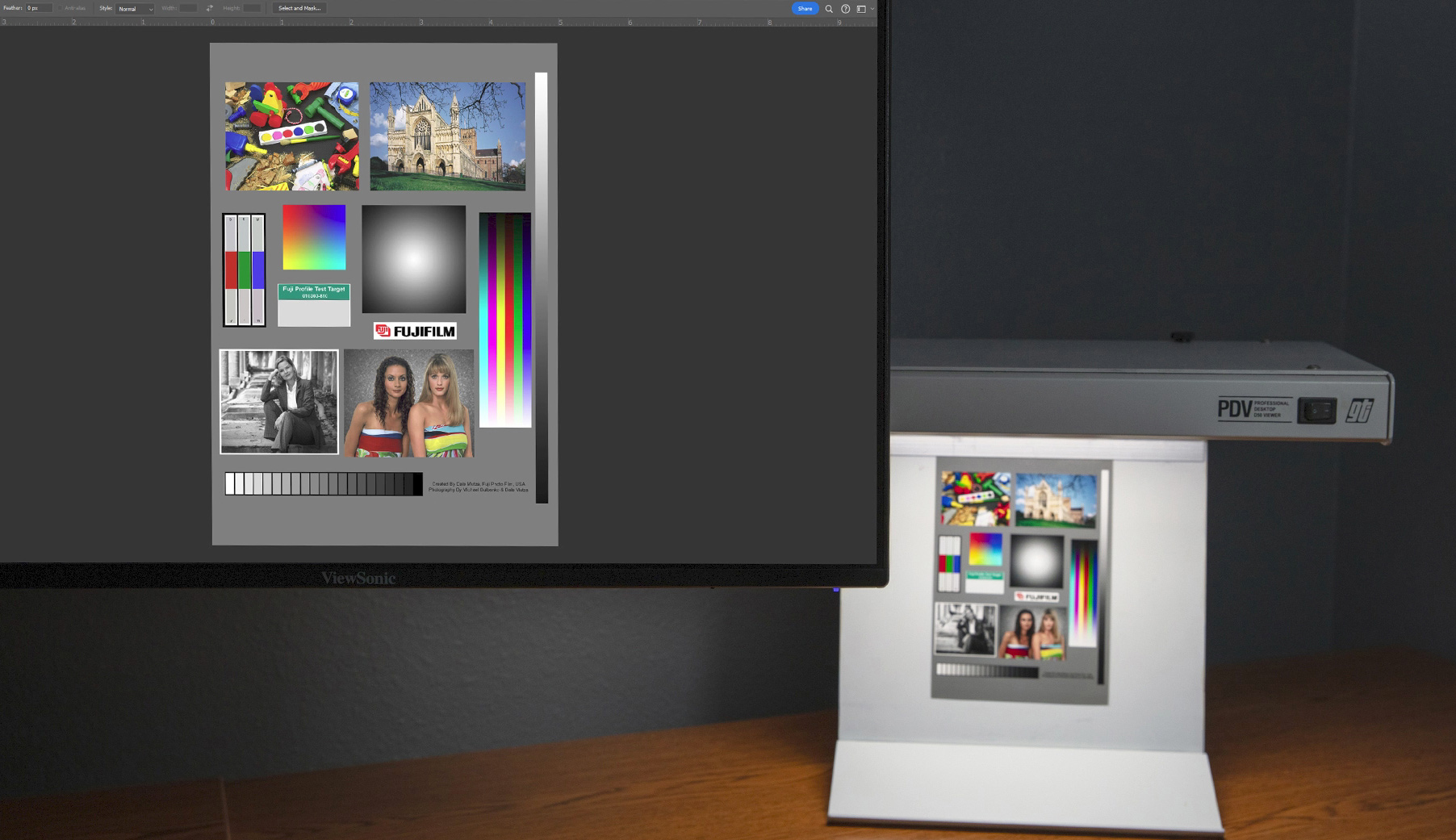Since color photography’s inception, photographers have been obsessed with color. Now that megapixels are here to stay as well as color profiles, why should photographers care about color calibration? After all, we’re creative, not technical, right?
Why Should I Calibrate My Monitor?
Whether you shoot stills or motion, a calibrated workflow producing precise, predictable, and repeatable results is important for your photography business. Your clients will thank you because you won’t be selling images that are unintentionally oversaturated or too dark. With a calibrated monitor your edited and printed images will look their best. Who doesn’t want that?
Can McKenna Help Me Calibrate My Monitor?
If you are new to digital photography, you might’ve Googled, “best monitors for photography”, “color calibration software and hardware”, or you may have watched our “Monitor Calibration with McKenna” videos on YouTube.
Color management is important, so we are happy to answer questions when it comes to calibrating your monitor. For in-depth questions or a complete walkthrough on monitor calibration, we recommend signing up for a free one-on-one virtual coaching session with Eric to assist you with your color accuracy and monitor calibration.
Getting Started With Monitor Calibration
What Color Calibration Tool Should I Buy?
There are many calibration software options on the market for you to choose from. At McKenna, we believe that calibrating a monitor can be a straightforward task, and this is why we recommend color calibration powered by X-Rite. Calibrite has partnered with X-Rite for all of their photo and video products. The Calibrite Display SL will work for most monitors. Calibrite offers other devices that might fit your needs as well.
Once you have purchased your color calibration tool and have your McKenna Calibration Prints, you will need to install the corresponding software. Follow the prompted instructions.
How Often Should I Calibrate My Monitor?
Calibration works similarly to how often you should change the oil in your car. An auto mechanic might tell you to change your oil every 3,000 miles. If you drive 3,000 miles on average every month, you might need to change your oil every 30 days. The more hours you log on your monitor, the more often you will have to calibrate it. At McKenna, we recommend calibrating monthly to keep your display from shifting too much.

Can I Calibrate My Laptop?
Laptops are great for quick edits or culling photos, but not always optimal for color accuracy or density matching. Traditionally, external monitors are considered superior to laptops screens because laptops cannot be calibrated as well as external monitors can. That being said, laptops should still be calibrated. We recommend that you do the majority of color correcting, editing, and final viewing of images on a calibrated external monitor before submitting them for print.
Understanding Color Profiles And Color Spaces
What Are Color Profiles And Color Spaces?
Color profiles, and color spaces are used synonymously. This numerical data tells specific devices (cameras, monitors, printers, and projectors) and software (Lightroom and Photoshop) how to display the specific colors in your photos.
McKenna recommends using the color profile sRGB because we print in sRGB. Although offering a smaller color gamut, sRGB is quickly becoming the standard color profile. In fact, most consumer monitors, email clients, web browsers, and social media platforms use the sRGB color profile.
Therefore, if your photo editing workflow is streamlined from camera to print in sRGB, you will experience less color shifts and more color accuracy.
McKenna also recommends creating a monitor profile for your screen. This is done through the monitor calibration process. Remember, the image color profile, and the monitor profile are different profiles.
For more on color profiles and color paces, please check out our webinar: “How Accurate is Your Color”.
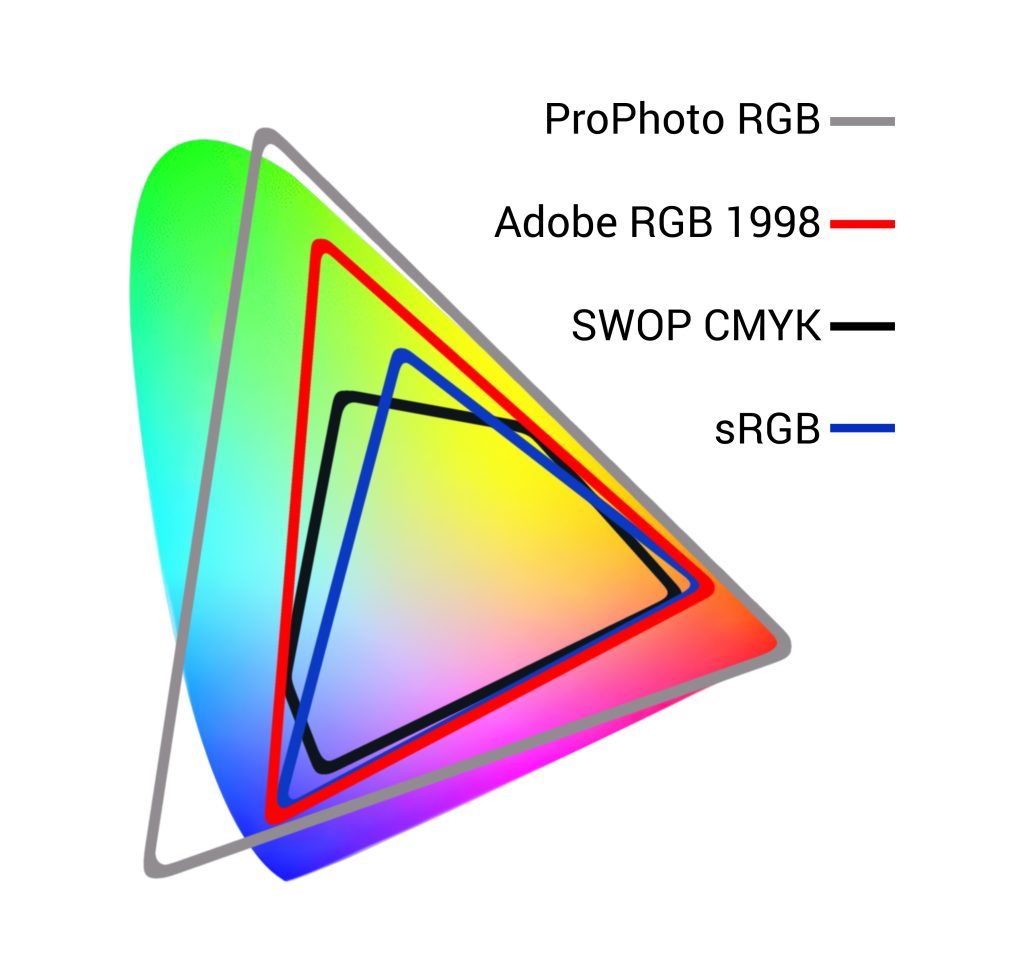
How To Set Up A sRGB Color Profile
Image color profiles (aka color spaces) are embedded into your images initially from the camera. Start by setting your camera’s color space to sRGB, and then set up your Photoshop’s color settings to sRGB (see examples below). If your images were not initially set to sRGB, you can convert the color profile to sRGB by simply going to the edit menu in Photoshop and clicking on “convert to profile”.
How To Set Up A Monitor Profile
Monitor profiles are saved at the end of the monitor calibration process. Once the monitor profile has been saved, you can check your monitor system preferences to confirm that my computer has loaded the correct monitor profile. To do this, open the monitor system preferences and search for the specific name of how you saved it. Personally, I name my monitor profiles with the year, month, day and right or left monitor (2024_8_13_RIGHT_MONITOR.icm).
Camera Color Space:
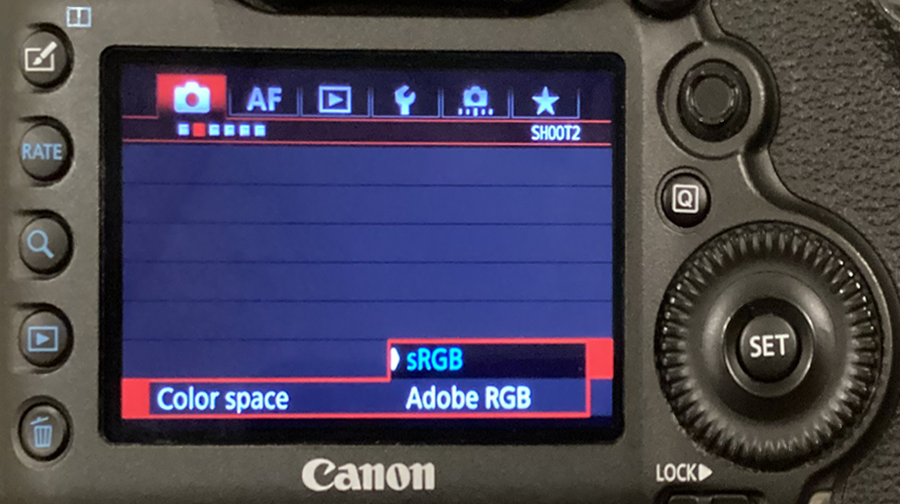
Photoshop Color Settings:
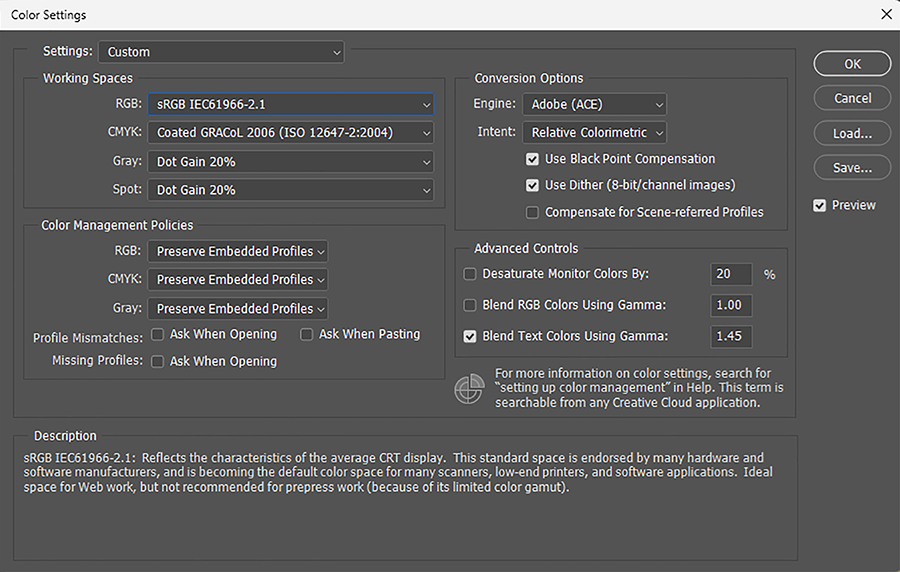
Order Your FREE Calibration Prints Before You Calibrate Your Monitor
McKenna offers 10 FREE 8×10 luster photographic prints to help you with your print to screen match. After you complete the color calibration tools process, you will use these prints to help guide you as you adjust the brightness, contrast and color of your monitor to match McKenna’s color. To better understand how to do this process, watch this portion of the Monitor Calibration With McKenna video.
To order your 8×10 Calibration Prints, you will open the McKenna Easy Order software and navigate to the Calibration Prints catalog. Our recommendation is that you download our calibration print file and select 9 other images that represent the diversity of your photography to order. (e.g indoor and outdoor shots, in color as well as black and white images.) Please use promo code CAL810 during checkout. Once you receive your prints, they must be viewed under daylight balanced lighting for accurate assessment.

Remember, McKenna is Here to Help!
If you are struggling with your monitor calibration, don’t hesitate to reach out! Our customer service team and our coaching services with Eric are available Monday through Friday from 8 a.m. to 5 p.m. CT.